|
Tutorial 015
You can use this arrow as a bookmark.
Drag it where ever you want to..

Download the zip with materials here
The tube of the man is made by
Susan
Place the selection in the folder Selections
Step 1
Open a new image 400x300 pixels, transparent
Foreground color is #929ab7
Background color is # d0b1ac
Set your foreground on gradient: Foreground-Background (angle 45,
style linear)
Flood fill the image with the gradient
Effects - Texture effects - Weave
*Gap size = 30
*Width = 200
*Opacity = 20
*Weave color = b87c8f
*Gap color = 929ab7 (select fill gaps)
Step 2
Add a new raster layer
Selections - Load/save selection - Load selection from disk - Select
Erti-002
*Create selection from - Source luminance
*Operation - Replace selection
With your Move tool and your right mouse button you drag the
selection to the upper edge
Flood fill the first 3 selections with the foreground color (no
gradient) (left mouse button)
The other 2and a half with the background color. (right mouse
button)
Effects - 3D effects - Drop shadow (10-10-50-5)
Selections - select none
Step 3
Open the tube of the men (SusanT560)
Copy and paste as new layer in your image
Drag him to the right side of your image.
Now go to the layer palette and set the opacity to 50

Open the tube of the woman with the fan.
Copy and paste as new layer in your image.
Drag her to the left. Her elbow a little bit from the left border.
Effects - 3D effects - Drop shadow (10-10-50-10)
Step 4
Open the font GE Signature script.ttf en minimize it.
Select your Text tool (A)
Settings:
* Create as: Floating
* Direction: Horizontal and down
* Font: GE Signature script
* Size: 20
* Stroke width: 0,0
Swap your foreground and background color.
Type in the text window: Mystery (enter) woman
Go to the Raster deform Tool and select the first one: Deform
Rotate your text a little bit and drag it to the right
Click on your Pan tool once (the hand) to get rid of the deform
window.
Effects - 3D effects - Drop shadow (1-1-65-1)
Layers - Merge - Merge all (flatten)
Image - add borders - 3 pixels, symmetric
Select the border with your magic wand
Background color on pattern Goldfill (it's in tutorial 14 if you
don't have it)
Flood fill the border with the pattern.
Selections - select none
If you find any translation mistakes, will you please mail me?
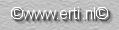 
|



